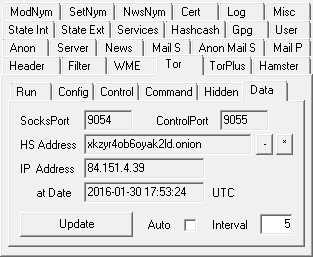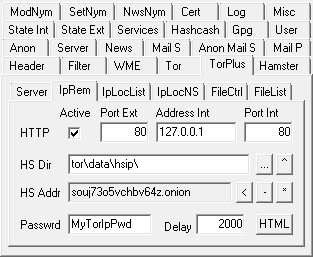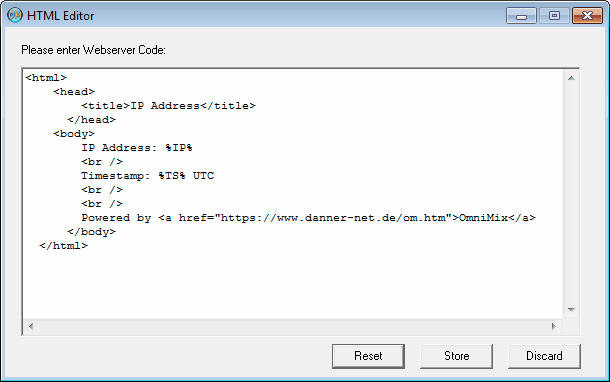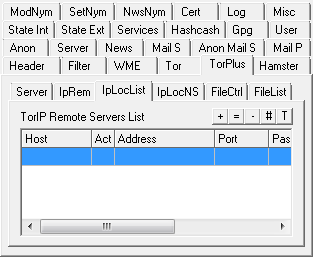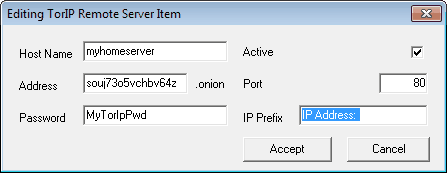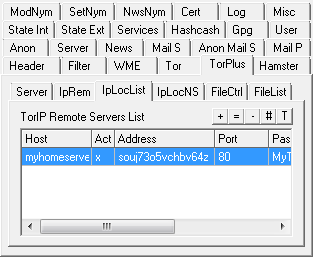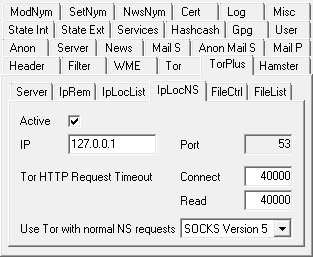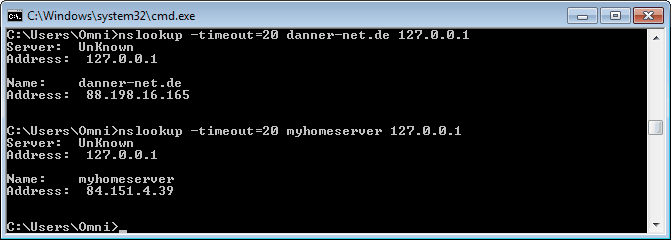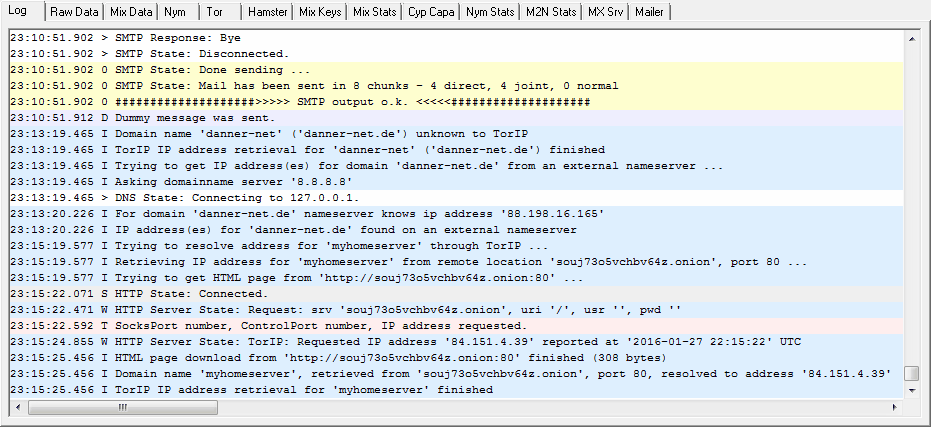| OmniMix • Tutorial • Tor • TorPlus • TorIP |
  
|
Apart from the opportunity to access the server without knowing its IP address there's another valuable Tor feature of
getting the Internet address of Tor's host computer told by an external Tor node. Both combined with an HTTP server to
transmit the data provide the basis for the 'TorIP' domain name server, whose
main task is to resolve .onion addresses of OmniMix counterpart stations. Hence this tool can act like a Dynamic DNS
service completely under your control, invisibly for others returning the dynamic IP address of any of your private
target computers.
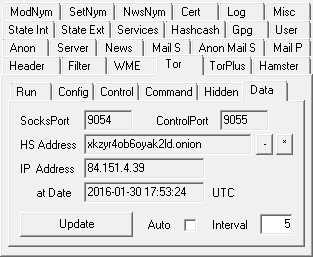
To check out whether IP address retrieval works go to the 'Tor' > 'Data' tab and click 'Update', which requests the
computer's current IP address from the Tor network and shows it in the respective field. It can take minutes after the
start of Tor till it has figured out your computer's IP address, and there's no guarantee that it ever returns a valid
address at all. So for a longer period of time the invalid address '0.0.0.0' may be presented.
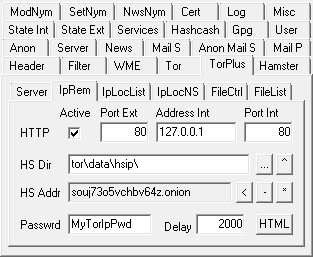
After activating the TorPlus HTTP server and adjusting data routing at the target computer as explained in the
TorPlus chapter you still have to enter a password there at the
'IpRem' TorIP remote server tab to restrict access to your IP data to authorized
client connections. Otherwise anyone can download them e.g. with a Tor Browser.
As with each page download OmniMix newly retrieves the IP address from Tor, which takes up to a few seconds, there's the
'Delay' parameter, which defines the time interval to wait before trying to read the updated IP address after requesting
it from Tor.
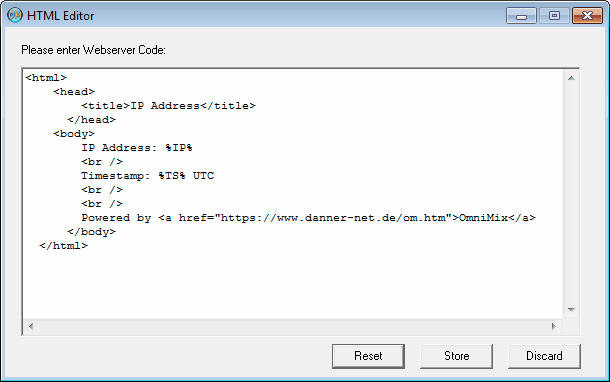
Once running, the server presents a webpage containing the computer's IP address and the UTC timestamp of the query to
the requesting web client. In order to modify the page open the 'HTML Editor' by clicking the respective button. You can
now create your own page layout using the HyperText Markup Language. Place %IP% and %TS% as wildcards for the actual
address and timestamp data wherever you want. You can always return to the preset page layout by clicking 'Reset',
whereas with 'Store' and 'Discard' you leave the editor taking over or abandoning your changes. After a modification
restart servers to update the configuration.
Now it's time to configure the client. Memorize the server's Hidden Service .onion address ('HS Addr'), its external port number
('Port Ext') and the password ('Passwrd') from the server's 'IpRem' tab.
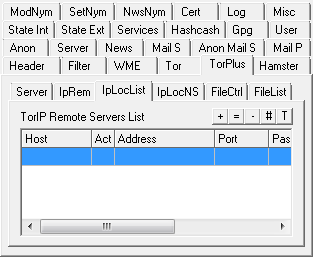
Then go to the client's 'IpLocList' tab and click '+' to add a new nameserver item.
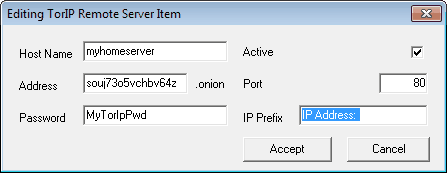
Into the dialog window that opens up enter the .onion address ('Address'), port number ('Port') and password ('Password')
from above. Now you have to assign a domain name to that configuration, which has to be filled into the 'Host Name' field.
But how can the IP address be located within the transmitted webpage? You have to tell OmniMix the text preceding the address
by filling it into the 'IP Prefix' field (including the space character between the prefix and the %IP% wildcard!). That's
already set correctly and has only to be changed after modifying the server's HTML code. With the 'Active' box checked click
'Accept' to exit the dialog and create the list entry.
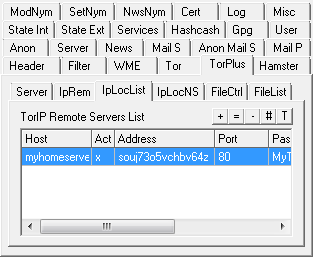
Now we're nearly done. It only remains to start the client's name server to make the IP address networkwide available.
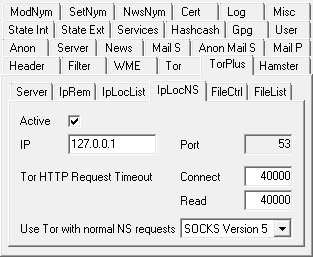
To do that go to the 'IpLocNS' tab, decide whether you want to make the DNS
service only accessible by the local computer or within the whole network ('IP' 127.0.0.1' resp. 'localhost' vs.
'0.0.0.0' resp. no entry at all) and whether access through the standard DNS 'Port' ('53') is okay. And as not only TorIP
addresses can be processed the name server has to know whether normal domain names also have to be resolved anonymously
through the Tor network.

Finally once again check the 'Activate' box and restart the OmniMix servers. In the indicator field the 'D' (DNS server)
bulb has to turn green.
Wanna test whether your TorIP system works? Then open a command line interface and play around with the 'nslookup'
command. Use the syntax 'nslookup -timeout=xxx host server', which means to look up the address of 'host' using the name
server 'server' (here the local host with '127.0.0.1' as its IP address), aborting operation after the specified timeout
interval (in milliseconds). Be aware that due to Tor routing and server-side IP address retrieval it can take a long time
till the result is returned. So set your timeout values accordingly.
Here a normal host gets resolved:
g:\Programs\OmniMix>nslookup -timeout=20 danner-net.de 127.0.0.1
Server: UnKnown
Address: 127.0.0.1
Name: danner-net.de
Address: 88.198.16.165
And now we try that with our TorIP target:
g:\Programs\OmniMix>nslookup -timeout=20 myhomeserver 127.0.0.1
Server: UnKnown
Address: 127.0.0.1
Name: myhomeserver
Address: 84.151.4.39
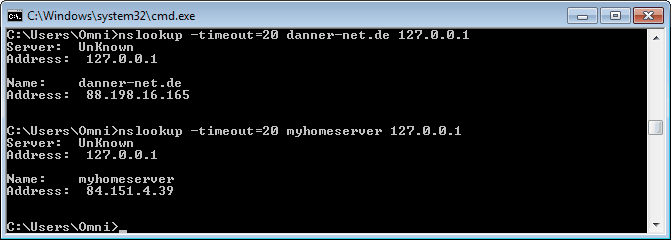
When the TorIP name server now receives a request to resolve a domain name it tries to locate that name in its 'Remote Servers List'.
Finding it a connection with the targeted computer gets established through its .onion address and the webpage containing the IP address
downloaded from the distant webserver. If the domain isn't on the TorIP list the name server contacts external name servers to resolve it.
The result is then returned to the requesting client.
You can follow that process at the client and server log list.
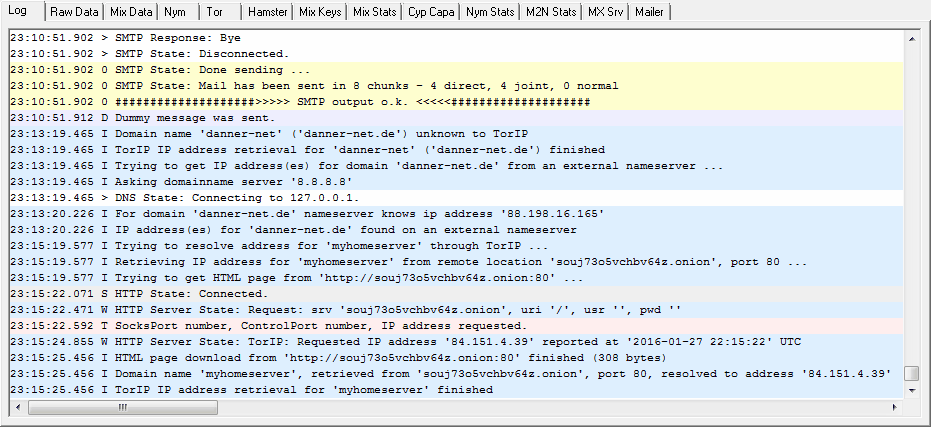
Above you see what you get with a single OmniMix instance serving as client and targeted server. The 'T' and 'W' entries
come from the server, the 'I', '>' and 'S' lines are from the client part.