


| OmniMix • Tutorial • Configuration • Client • Thunderbird |
  
|
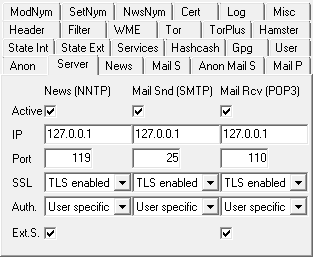
Important note:
The Mozilla Thunderbird client shows a well-intentioned though very dangerous behaviour called
'DNS Prefetching'. If mail comes with an external link Thunderbird tries in advance of any user action to look up the given domain's IP
address with the intention of reacting faster later on in case the link is followed. Now imagine an adversary creating a mail message
that contains a link with a unique domain name she controls herself (like 'picture1@xa89dbsdb30rh5md.adversary.com') and sending it to a
nym account that has to be compromised. When Thunderbird gets hold of this message it tries to translate the domain name into its IP
address by contacting the adversary's DNS server and by doing so reveals the IP address of the nym holder.
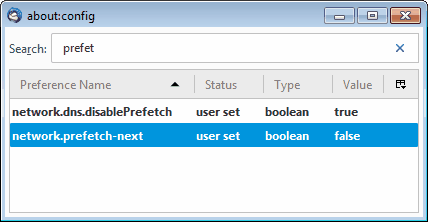
Thus it's vital to deactivate DNS prefetching. Within Thunderbird open the 'about:config' window
(menu 'Tools' > 'Options ...', tab 'Advanced' > 'General', button 'Config Editor ...'), search for the preference name
'network.dns.disablePrefetch', if not present select 'New' > 'Boolean' from the context menu
and create it, then set its value to 'True'. Being there, for good measure also deactivate
'network.prefetch-next' by setting it to 'False', though, according to the documentation, it
only applies to the webbrowser. Now close the Config Editor window.
Even better, consider to block Thunderbird completely from accessing the Internet and route all its traffic locally through the OmniMix
proxy servers.
When you're out and about you may be interested in contacting your OmniMix proxy at home through one of its Hidden Services. To do so
apart from Thunderbird you need Tor running on your device. To activate Tor routing open Thunderbird's 'Options' window, click 'Advanced',
then select the 'Network & Disk Space' tab and click the button to open the 'Connection Settings' window. Being there select
'Manual Proxy Configuration', 'SOCKS v5', for 'SOCKS Host' enter 'localhost' or '127.0.0.1', and for 'Port' your Tor instance's SOCKS port
number, usually '9050'. As Thunderbird isn't capable of switching DNS resolution accordingly you then have to enter the Configuration
Editor and set the 'network.proxy.socks_remote_dns' parameter to 'True'. Otherwise, when you try
to connect with a Hidden Service, Thunderbird sends its .onion address without any protection directly to a name server passing by Tor
and thereby leaking that crucial information! Now Thunderbird accepts .onion addresses in mail and news account configurations.
Unfortunately with Thunderbird's global SOCKS selection you can't use accounts differing in Tor routing simultaneously. Just another
reason to put OmniMix between Thunderbird and your mail and Usenet server and configure connections individually with its Extended
Username Syntax.
####_Extended_Header_Section_####
O-Anon-Send: Yes
O-Anon-From: Ori
O-Remailer-Chain: 0 0 0 paranoia
O-Remailer-Copies: 6-8
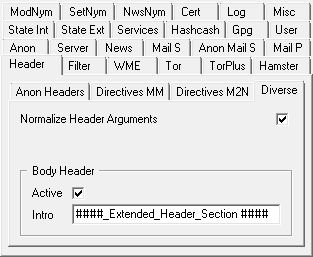
  
|